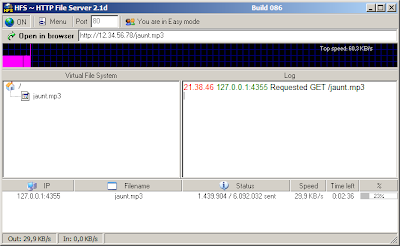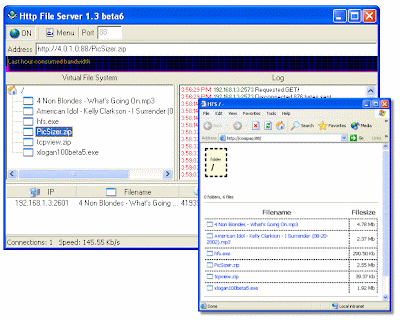1) DownThem ALL!
Do not confuse with the FlashGet download manager. FlashGot allows you to transfer downloads to your favorite download manager. Say you like using an external download manager. You can have FlashGot transfer the download to it, and you will be prompted by its "Add new Download" window. It also works with .torrent files. Basically, it allows you to use many external download managers with firefox without having them capture each and every download link. You can selectively send links to them for downloading.
DownloadHelper allows you to download embedded content from websites, but is most useful for downloading videos off Youtube and many of its clones. It will search the page you are browsing to look for embedded files, namely video files. If it finds something, its icon will colourize (it's black and white when nothing is found). You just need to click on it, and you will have a list of downloadable content. I've not been able to make it work with DTA though. That would have been great. You can still download normally, copy the link, then put it in DTA.
4) Tabmix Plus
This plug-in is very famous, and adds many new and innovative features to Firefox's already powerful tabbing features. You will get such features as protecting tabs from accidental closing, re-open closed tabs, size your tabs, colourize them, put a progress bar on them, and define what happens when you click, right-click and middle-click on the tabs or tab bar. It's difficult to explain the extent of its features, so go check it out. In short, it allows you to fully customize the way tabbing works in Firefox. Another useful function: It allows you to drag text links from the main window to the tab-bar for opening.
5) Session Saver
If ever you have wanted to save a number of opened windows or tabs for later viewing, or even to load them at every starting of Firefox, this plug-in is for you. Sometimes, I need to save a group of tabs which I find interesting, and want to open them later. Session Saver allows you to save your session and re-open it later on. You can also define a session consisting of tabs and windows, and you can have that session restored every time you start Firefox. Eg. You can have Firefox load your favourite blogs at start up.
6) Brief
Brief is very useful if you like to read RSS and other kinds of news feeds. It's an all-in-one reader that manages your feeds, refreshes them and displays notifications when there are updates. You can have it open in a new tab, and it's all built in. The left part shows your feeds, while the right part shows the contents. It has many options such as the useful "mark as read on viewing" feature. I like Brief over other Feed readers because its features are grouped in one tab, and clicking on a feed opens it in Brief's tab, not other new tabs so it doesn't interfere with my browsing.
7) Greasemonkey
Greasemonkey is quite an innovative plug-in that allows you to add scripts that in turn add new functions to sites. For example, there are numerous scripts that allows you to "clean-up" a site to remove content such as ads and animations, making the site more user-friendly and easy to use. It may also add other functions such as direct links to parts of the site. Basically, it allows you to execute custom script/codes to give you new functions for your sites. You can find many scripts at UserScripts.org ready for use.
8) Bookmark Duplicate Detector (Bookmark DD)
As its name suggests, Bookmark DD warns you about adding bookmarks as duplicate. It checks your existing bookmarks, and if the one you are currently adding already exists, it warns you and give you its existing location. This plug-in has allowed me to regain considerable order in my bookmarks. You can also have it scan your existing bookmarks to check for duplicates. It warns you on adding new bookmarks automatically, if ever it finds an existing match. It can also help you backup your Bookmarks file.
9) FEBE
A very useful plug-in that allows you to backup Firefox almost as a whole. It backups your plug-ins, themes, bookmarks, settings and other stuff, and puts them in a folder of your choice. Then, if ever you have to re-install Firefox on a new PC, you can just bring that folder with you, install FEBE there first, then have it restore the backup. After a restart of Firefox, you will have your old settings, bookmarks and everything else. It can also automatically backup your stuff, and you can choose what you want to backup, and where you want the backup to be stored, and how it should be named.
10) Linkification
Linkification has a simple use. It makes text links clickable. For example: http://www.google.com. If you had Linkification installed, that google link would be clickable. You'd no longer have to use copy-paste to address bar to go there.
11) Snap Links
Initially, this article would have contained only 10 plug-ins, but while finding links, I came across this one. Snap Links allows you to draw a rectangle around multiple links, and open them in new tabs, new windows, bookmark them, download them and a number of other operations. Very useful when you come up with a site with multiple links and you want to open all of them without clicking on each of them. Eg. Here itself, you could have opened links to all of the 11 plug-ins at once if you had Snap Links installed.
That's all for now folks. Try checking out these plug-ins. They are very useful. But remember, abuse of Firefox plug-ins will slow-down your browser and greatly increase its memory usage. So use plug-ins moderately! :P
Labels: Geek Stuff, Tips and Tricks
Ubuntu 8.10, or Intrepid Ibex, has been announced and is due out October 2008.
Ubuntu follows a 6-months release cycle, and Intrepid Ibex was the name choosen to be the next release after Hardy Heron.
Hardy Heron itself is due to be released in April 2008, to replace Gutsy Gibbon (7.10). Note that Hardy Heron will be a Long Term Support release, meaning that it will be supported for at least 3 years. It also seems to be packing quite a lot of new features and mainly visual improvements. Do not miss out on this one if you like Ubuntu.
Intrepid Ibex will apparently put much emphasis on mobile computing, and as the Ubuntu developers put it, you must always be connected to the Internet, say when you move from your house to your office.
More information about Intrepid Ibex can be found here: Ubuntu Lists.
And for those who are wondering what an Ibex is, it's simply this:
Ps: Check out those horns! :|
Labels: Geek Stuff, Linux
I just saw that message today! http://www.rapidshare.com is DOWN!
There are rumors that rapidshare has been closed down due to a court order. There are also rumors that there have been attacks on RS' servers.
Whatever it is, if it goes down forever, it will make a huge hole on the Internet, considering how full RS servers are of content.
I think there must be some kind of DNS or domain-related problem. Or maybe they did receive an attack... Who knows. We can just wait and see.
For the time being, Rapidshare.de is up. One thing to note on RS.de is that the limit has been increased to 300MB. I think previously it was 100MB max upload size.

Maybe this outage is because RS are upgrading?
Another funny thing to note is that, at the time of writing, there was no "Rapidshare is down" on Digg. There was, but not with thousands of diggs. More like 2-3 diggs Wonder why.. :P
EDIT: Rapidshare.com is back up after less than a day of downtime. And no, there was no apparent upgrades. The file-size limit on rapidshare.com is still 100MB. The real reason of the downtime is unknown for now.
EDIT 2: @2h20am: Rapidshare is having issues again. I seem to be able to access and it seems to be down at other times, but after a while, I get the "Cannot establish a connection to server" message. I really think they are getting problems with their DNS now...
EDIT 3: It's back up now, stable and running. :)
Labels: Geek Stuff
Following my post on Anti-Piracy, I want to discuss an interesting article I just found off Ars Technica.
It's about filtering. Content filtering to be precise, striving to put an end to illegal downloading on all of the Internets floating around. We've never been so close to a Big Brother Watches You type of society, in my humble opinion of a caring Internet user.
We saw Comcast throttling Bittorrent traffic. We saw the MPAA and RIAA or whatever ??AA these associations are called hunting down downloaders in colleges and universities abroad. We also saw RIAA firing lawsuits everywhere with the hope of reducing illegal downloading of protected content. Now it seems another weapon surfaces: filtering.
Filtering was always here it seems. You might know about parental filters in IE. Or even child-lock on your TV? That's what it's all about: Restricting what you are allowed to do or see. Same things happen online. Google has its SafeSearch. That concerns Adult content. What about copyrighted content? It's here too.
Youtube recently implemented their own filter to prevent copyrighted content from being uploaded. TorrentSpy also implemented a hash-based content filtering, called FileRights.
Now it seems, ISPs will be implementing their own filters to prevent illegal downloading. It's begun with Comcast preventing seeding of torrents. Others will surely follow if persuaded by major labels. It seems that AT&T is leading the march, according to the Digg article below. The biggest irony in all this is that those same ISPs are offering megabit speeds to customers, FTTH and all, then tell you it's not meant for downloading stuff. What's it for then? Exclusive Youtubing? I don't think I need 8Mbps to load a page quickly, do I?
Universities are following the lead, threatened to see their funds reduced if they do not implement proper filters. I believe they would comply.
Filters are everywhere these days. I'm sure at your school or university, you are not allowed to do everything you like on their PCs. There are restrictions in place. Now it's going to be taken to a whole new level. New filtering techniques, such as the state-of-the-art, Motion-Based Filtering, are coming on scene.
Is this good? Proponents of filters cry "Die, illegal downloading!" while proponents of privacy, freedom and net-neutrality wail "No more restrictions!". IMHO, I think that the concepts of net-neutrality and freedom of information are taking a serious beating here. You are not allowed to do things in a network that supposedly has tags like "Public", "Free access", "Free flow of information", "Unrestricted knowledge and access". I'm not even sure that the net is so "unrestricted" these days. It's begun with the Great Firewall of China. And now it's going to extend to the rest of the world. Adios freedom!
I reiterate what I said in my Anti-Piracy post. Restraining mechanisms never work. What they are good at is setting revolts on. Just check the Digg comments! DRM had to kneel-over. Comcast is facing some troubles following their throttling. If universities and ISPs start their filtering campaigns, it can mean one thing: P2P will take a big blow. Downloading may be stopped, but I doubt that downloaders themselves will be happy about it. A consequence. Mass boycotts? Like this? Or this?
These events promise a good show. Let's wait and see what comes out of it all. I bet it will be making huge waves on the web very soon.
Labels: Geek Stuff
Linux Mint is essentially based on Ubuntu, running kernel 2.6.22-14, and GNOME as interface.
~700MB later, I had my new distro ready. I booted into it via LiveCD. Yikes! Gripes. Dunno why, but it didn't boot at first. It just showed me a nice black wallpaper, and my cursor. GNOME was not starting. Reboot! Again, but this time, I saw the GNOME bottom panel, but blank, and no icons! WTF! REBOOT! Poof! This time, for a weird reason, everything loaded fine, and I got my desktop and all icons and all. Strange...
From the menu, I could see a whole bunch of applications already installed, most notably Firefox, Thunderbird, Pidgin, GIMP, Totem, Mplayer, Amarok, Open-Office 2.3 and Serpentine. All the awesomeness of Linux already there! These are really useful, and I didn't have to install those. Overall, I had what I needed out-of-the-box.
Regarding drivers, I was amazed. My WiFi (Intel Pro Wireless 4965) worked directly, prompting me for ESSID and the other usual settings, and minutes later, I was on Google. Same for my graphics driver (Intel GMA 965), giving me my 1280x800 native resolution. Sweet!
What really amazed me in Mint was its support for formats. Most audio I threw at it worked, directly out-of-the-box! Same goes for video. I tried mp3, avi, mov, rmvb, flv and wma. Anything I tried, Mint ran them all! This is superbly great! I had a whole portable media player system directly from LiveCD. Flash plugin was also installed by default! Here I come, Youtube!
So much awesomeness prompted me to rapidly discard my bulky and buggy Kubuntu Gutsy install, to be replaced by Mint.
Install went on smoothly, with the usual questions of language, keyboard, timezone, partitioning and all. 15 minutes later, I had Mint installed and running fine.
File browsing is handled by the quite heavy Nautilus, but I didn't complain. I might try Thunar some time later.
What I want to say is that Linux Mint is really great for users that want a simple and clean system, that is fast and efficient, and that works without hours of configuration. Judging from what it offers, I confidently say that I'm moving away from Ubuntu, towards Mint. It's that good, and I tend to be very exigent. Even then, it manages to satisfy me very well. I didn't have to set permissions for my File Browser to run. I didn't have to ndiswrapper anything (note that there is a GUI front-end to ndiswrapper in Mint - useful for beginners), and did not have to install anything to get an almost complete system. My devices were all recognized out of the box, and I can say my sound is better on Mint than on Vista! I hear bass more clearly now. Dunno why.
In fact, till now, I only installed gkshutdown - to shut my pc automatically at desired times, and the updates being offered. Nothing else was required till now.
Aside from all this goodness, there is also a control centre, sort of control panel where you can do all your system setting changes and customization. It's pretty useful if you want to tinker with loads of settings.
Mint is a complete Linux system, with added support for media formats, already installed goodies and apps. It also has the generic features of linux, like workspaces, terminal and everything you might expect to see in any decent distro. And it has this with GNOME: Custom panels. This is extremely useful.
To conclude, I'm heartily recommending Mint to anybody who wants a simple and sleek Linux distro that works. It easily handled all my media, detected and ran all my devices and has all the apps that I commonly use. What more can I ask? Apart from the initial booting problems of LiveCD, I have no complaints. I think that after loads of searching, I finally found my soulmate distro. For now.. :p
Anyways, whatever I say here might seem great, or bland, depends on you. The best way to get to know Mint is to go download it and give it a try. Even if you don't install, check out the LiveCD. I can say it's one of the most usable ones out there.
Btw, this also qualifies for Theme #3 of ThemBB Weekly Themes! This is my review of Linux Mint.
As always, comments appreciated! Thanks for reading.
Labels: Geek Stuff, MTW
Oh yes!! Seems today is the day of the OH YES's!! :P
Anyways, after almost a day of downloading Xubuntu (~500MB but slowness kept me waiting), I ran it in Live-CD mode on my laptop, a Sony Vaio FZ-240. What happened? IT WORKED!
With Kubuntu Fiesty Fawn, I couldn't boot it without applying a set of commands. I was getting dropped into Busybox with this error message
"Cannot access TTY. Job control turned off.", together with some bla bla's.
After reading around, I guessed that Fiesty was not able to handle my hardware. I waited and tried different distros. Puppy Linux, Damn Small Linux and Knoppix worked charmingly. I didn't particularly like any of them. I'm a *Ubuntu fan, so I wanted some variant to use.
For some folks, the older Dapper Drake worked. That failed for me. I kept waiting, begging Bobster and Neelesh for the Gutsy Gibbon CD of Kubuntu. They forgot me and left me in my torment. :( (Bad things happen when you deprive me of Linux. I get weird.)
But now! BUT NOW! I got Xubuntu. And I just can't describe the feeling I got when I saw XFCE in front of me. And this thing runs sooooooo smoothly on Core 2 Duo! Even my resolution was supported out of the box. Now, what remains is my WiFi driver that's not working. Will fix that soon enough, either with iwlwifi, or via Ndiswrapper if it fails. I'll start posting my Xubuntu experiences soon enough. That, until I get Kubuntu from one of my tormentors or if my ship-it arrives!
Yes I know. Minimalistic desktop. No bangs and frills. Just cleanliness. Amazes me too, who is used to the bulkiness of KDE. Anyways, you'll get my feedbacks soon.
I initially downloaded Xubuntu to run on an old Intel Celeron 600MHz PC I have at home. It has 128MB of RAM, and 16MB VRAM, with a 15GB HD. I will try it on that, and post my reviews as to whether Xubuntu can really revive old PCs. I tried Damn Small Linux (DSL) and Puppy Linux on it. It worked, but it lacked features. I'll be posting my review of DSL and Puppy afterwards. Puppy failed to boot. Xorg has issues apparently. No luck with XVesa too.
For now, I return to my revision. Why do geeks need test weeks? Life's sooo unfair! I'd kill to have full-days spent on my pcs! :(
Labels: Geek Stuff, Linux
Joking! In fact, it means Highly Fatigued Student. Lol. Com'on! It's friggin 1 am and I'm having my posting spree! What can I do? Bear with me!
Anyways. Today I wish to introduce to you my readers, a program that has helped me in numerous ways, and I hope will help you too. Its name? HFS: HTTP File Server.
As you can see, the interface is quite neat and is real easy to get a grasp of. The left pane indicates which files you have for share. The right pane indicates what action is currently being done, and by who. The bottom pane shows who is connected to your server.
The screenshot here shows the program in Easy mode. You can switch to Expert mode by clicking on the "You are in Easy Mode" button. Expert mode gives you a whole lot of options which enhances the program. These include accounting features. You can create accounts for you and your friends, and password protect your shared files. You can also impose bandwidth limitations, customize the access page and others. Just go through the Menu to check out the tons of features this small program has in its belly.
HFS works by using a Virtual File System. That is, when you right-click and add a file to HFS, it is not added physically. What is added is a link to the file which allows people to download it. But what happens when people need to upload a file to you? You will need to create a Real Folder. This is simple. Create a normal folder on your computer. Right click on the left pane of HFS and select Add Folder from Disk. Easy! The uploaded files will go to the folder you just created.
Now, how do people access your server? Check the screenshots. Near the top, you will see an HTTP address with an IP address. You copy this address and send it to your friends. They can then access your server and download/upload files to you by accessing the address from their web browser.
Some issues now. If you are using a router, you need to correctly port-forward HFS for it to work, and in HFS, you need to configure HFS for it to look for your external IP. This option is available in Menu - Start/Exit - Find External IP on Startup. Port-forwarding will not be explained here. Use this if you need help.
HFS is a really powerful tool, and if you commonly share files with friends, I encourage you do download and explore it. It's freeware, and malware-free. So go check it out and test out its features. Note that it's not totally unhackable, although it's pretty safe.
Personally, I prefer this method of sharing files with friends, rather than emailing, or sending via IM. This allows more flexibility, allows my friends to resume their downloads, and also upload files to me. In essence, HFS is an essential tool for any Internet power-user. I definitely recommend it.
Labels: Geek Stuff, Software
Yes and no. Yes, I was downloading ~45Kbps on 8th Nov. at 00h36 when I should have been asleep. No because my connection became unstable then. It randomly disconnected, for obscure reasons.
I guess Telecom+ is still doing maintenance on their network, or that they are doing everything possible to kill my downloads. In either case, I'd wait some more to pronounce my final judgement.
Labels: Geek Stuff
I was using the MyT usage calculator some days back to determine if ever I switch over from 512K to MyT when I saw these 3 fields (see below). These got me thinking, and the conclusion is rather funny, but serious all the same!
Those three fields may imply "How many copywrited works do you download per week" IMHO.
Why? Because the vast majority of music clips available online are copywrited, and so are most video clips. The last field is interesting. "Number of software downloaded per week, more than 100MB in size". Frankly, I do not know many legit software that exceeds 30MB, excluding Linux distros, and some development platforms.
Would this mean that MyT is, in some ways, telling people that you will be able to pirate more using their service? It might be just me, but this is the message I got by checking those 3 fields.
With this, I want to raise another point. ISPs in the world are all going for the "I offer more bandwidth" race. We see megabit connections popping up everywhere, from 1Mbps and all the way to the 50-ish Mbps. Now, why the hell would you need such a fast connection for? I don't think simple browsing requires that amount of speed. Ok, your usual Youtube session will be a lot smoother. And so will be viewing your fav HD television channel. Apart from those? Your downloads, legal or illegal, will be lightning fast.
This is funny. ISPs offer such speeds, that are just cut for massive-sized file downloads, and associations like the RIAA still want us not to download stuff. Isn't that some kind of "service-contradiction"? Don't go telling me that all those kids with 8Mbps are using all that speed only for browsing pages, Youtubing and downloading Linux distros all day long!
You don't need 8Mbps just to browse. Unless you browse like 137634tdfjd pages of Youtube at the same time! :D
Make your own conclusion, and let me know your comments.
Labels: Geek Stuff, Technology
The popular image format, JPEG from Joint Photographic Experts Group, is to be extended to a format called JPEG XR. JPEG XR will be based on Microsoft's HD Photo Spec and will allow High Definitions pictures apparently.
Major camera manufacturers and other giants like Adobe will have to amend their products to handle the new format.
The new format features better compression techniques, better image fidelity, and enhanced in-camera editing features among others.
JPEG XR for now, is just a paper-standard, and will take almost a year or two to come to the level of JPEG in terms of usage and adaptability. Microsoft has already opened up some of its HD Photo Specs for developers to study and work on. For now, keep looking out! :P
The complete article can be found here.
Labels: Geek Stuff, Technology
Before, the IP Address assigned to users used to be one of those:
-196.192.100.x
-196.192.106.x
-202.123.2.x
-196.192.101.x
Nowadays, it seems I'm getting stuck with this:
- 196.20.160.x
This follows the "Internet Down" syndrome ADSL users experienced a few days back. I do not know what this mean. Maybe some kind of upgrade or maintenance on the servers/routers or whatever. Or they are amending their policies. Nevertheless, I can't seem to get any speed out of that IP.
What about you folks? If you want to know your IP Address easily, use http://www.whatismyip.com
Powered by ScribeFire.
Labels: Geek Stuff
I wish to point out one issue in this article
Elle compte mettre en place un réseau de fibre optique pour couvrir tout le pays. Un investissement de Rs 1 milliard et qui donnera lieu à un réseau parallèle à celui de Mauritius Telecom.This is something awesome! No more traffic congestion due to a single network? Let's hope!
Labels: Geek Stuff
According to reports from the African Press Agency, from 2008 all Mauritian homes will be able to connect to the internet via a fibre-to-the-home (FTTH) network being proposed by United Communications Limited (UCL). The company has reportedly presented a USD318 million two-phase project, dubbed Mauritius FiberNet, to the country’s ICT minister, Etienne Sinatambou, which it claims will make Mauritius a ‘pioneer of such infrastructure among island states’. The rollout will require the deployment of some 2,200km of optical fibre and will provide internet access at speeds of up to 1Gbps, a UCL engineer said. The company is looking for financial support from the government, local banks and businesses to realise the project and is offering them an equity stake in the new venture by way of enticement. SourceNow this is what I'd be calling major news! My friend Neelesh was mentioning this article to me and I found it hard to believe it. After some short googling, I came to this article. Dated 16th Aug 2007. However, it's only now that I find it being mentioned. As always, blame it on bureaucracy and red-tapism of our beloved government.
FTTH people! FTTH!! FTTH!!! What the hell is FTTH? It means Fibre To The Home! What does this mean? Fibre optic cables to your home people, allowing gigabit connection speeds!! This is a major roxorz news! No word on pricing yet, and no word about any progress in the project. If this realises, it will be a M.A.J.O.R leap for our lagging IT industry, albeit accompanied by a tremendous boom in piracy. Who cares! I need more Internet speed! I'm so damn tired of seeing my downloads going at 5-10K during the day, and getting peaks of 55K at 3am! WTF!
The project has been introduced by UCL (United Communications Limited), and apparently, the project lies on the table of our IT Minister, Etienne Sinatambou. Let's hope he can make wise judgements! For now, enjoy your laggy connections. 2008 is near, and if this project is completed, I swear, I'll turn into a true believer!
Also, This Is Mauritius has a very interesting article about "suckband". Check it out! :)
Powered by ScribeFire.
Labels: Geek Stuff
What is it in Mauritius that makes it worthy of the name? We got 2 Cyber towers! Whoaa! Impressive. As my friend Atish once said, "Two lonely palm trees in the Sahara". I found this statement was completely true! So? Apart from our Palm Trees? Virtually nothing!! What's in the Two Towers anyways? Call centres! Loads and loads of them. BPOs. Overflowing! Where's our Programmers' Lodges? Our Data Centres? Our Knowledge Hubs? Our Development Centres? Our Risk Management Centres? Our Security Advisories? Our Watch Dogs? Start counting! You won't go beyond 1-2. Where are they? They are not interested in us most probably. We lack the necessary qualifications. We lack the necessary infrastructure. And we lack the decision-making capabilities to solve the first 2 lacks!
After all, we don't have anything that could term us as a Cyber Island. We ain't got a Silicon Valley, like those in India and US. Our small nation is still not fully computer literate. Right! We got the IC3 program which is a nice initiative. But what does it teach? MS Office! And some basic computer usage. Is that enough to develop our IT culture. I, again, doubt! What we are actually learning in IC3 is just a fragment of a sector of the IT world. Even our curriculum at college level is not really suited. You want one very good example of our syllabus not being amended? This year, all to-be University of Mauritius students were asked to at least have IC3, and/or Computing at SC/HSC level. This is a good move. However, can somebody tell me why we still have Fundamentals of Computer Science (FCS) which teaches us basically the same things as IC3? Either they remove the IC3 requirement and keep FCS, or scrap FCS and keep IC3. I think keeping FCS will be a better choice, since FCS v.s IC3, FCS wins by far! It teaches much more than IC3. IC3 is about MS Office and basics of computing. FCS covers the whole of IC3, and adds more. But why do we still require IC3 as entry requirement!! Duh..
Now, another issue. Our really really poor Internet service. The whole world is slowly migrating to faster, better, cheaper and more reliable Internet connections. This is done for a reason. The Web 2.0 revolution is upon us! Social Bookmarking, Blogging, User-generated content (think Youtube), social networks (think Facebook, MySpace), online applications (think Google Docs), and Online TV in HDefinition are already here! And as you might notice, most of these things are true bandwidth hogs! Don't hope using any of them comfortably without at least a megabit connection. Now I come to my point. Do we have affordable megabit connection here? See below:
NOOooOO!! We don't!! We only have a simple 1 Mbps ADSL connection, and priced so much that you'll need to sell a few organs to be able to afford its monthly price of Rs.6000 = $190 = £100. In UK, you can easily get 8Mbps for around £12 per month. Ok, I might agree that UK has many more customers than us, and so it makes the service worthwhile to implement there. But does that mean that us Mauritians do not have the right to enjoy high speed Internet and the Web 2.0 Revolution? What we require now is not constant price decreases. We need speed. Speed at affordable prices.
Setting aside the price, even the service offered is really not worth it. I have a 512Kbps connection. Ask any Mauritian Internet user about their thoughts about their connection state during the day, and you'll get nearly the same reply: "IT SUCKS!!! DIE BIATCH!" and some other variants. Basically, the speed is soooo low during the day that you can barely use that connection for anything. With my 512Kbps with a top speed of 55KBps, during the day, it rarely goes beyond 8KBps. Meaning I am getting less than 20% of my speed during the day.
Why is that? Simple! Our networks can't handle the load. During the day, businesses, BPOs, Call Centres and all the other big bandwidth hogs use internet. With their big connections, IP over Frame Relay type, they take the whole bandwidth. But our ISPs are smart, and found an easy solution. Traffic Shaping, or some kind of shaping. Business-type connections get top priority, while Home-type users get "what is left" of the bandwidth. The situation returns to normal in the evening. Do not expect to see a rise in speed before 9pm.
What can we conclude? Our Cyber development is being squashed by our poor Internet services. With SAFE monopoly, the delays in EASSY Cable implementation, and the simple lack of good-will makes it difficult for us Internet users to enjoy the service. It is really a pain to see Rs.1860 on my telephone bill, when I see that I can get 16x my connection speed for Rs.1000. But what can we do? Take in the blow. Thank you my Republic Bananiere! Glory to thee, motherland... motherland of mine!
Oh yes, just in case you want proofs about my price and speed claims, check this out.
Powered by ScribeFire.
Labels: Geek Stuff
It's not unheard of password crackers, but a GPU-based password cracker? That's new for me.
GPU = Graphics Processing Unit, aka your Graphics Card, Geforce, ATI or whatever.
It boasts fast speeds, breaking complex NTLM-based (Vista) passwords in days v.s months previously. It can crack simple passwords in minutes apparently.
I've not tested it personally, but give it a try if you want. Check it out here..
Labels: Geek Stuff
1. Position your Wireless Access Point (WAP) / Router centrally
Always place your WAP or Router in a central location of your wireless zone. If you want to have wireless access in your whole house, try placing the WAP/Router in a room which is almost in the middle of your house. Avoid placing the router in corners of the room. If possible, place it away from walls for better performance.
2. Keep your WAP off the floor, table-top and away from metal objects
The floor is not the best place for a router, since furnitures will tend to distort the signals, nor is the table-top which places it near your computer devices. These too will tend to distort the signal and degrade performance. The worst thing is metal objects. They literally absorb the signal and greatly affect range. Never place anything metallic near, or on your WAP/Router.
3. Use a more adapted router antenna
Most WAPs/Routers come with omni-directional antennas that broadcast in all directions around your wireless device. This can be a good thing if your router is in a central location of your wireless zone. However, if it is in a corner of your place, and cannot be moved, most of its transmission power is wasted when the broadcast is sent outside of your place. In that case, you will want to change the omni-directional antenna, to a directional antenna (sometimes called a Yagi antenna). These broadcast predominantly in one direction. You can then orient it to suit your needs. Eg. Point it at a room where you will need wireless access. Also, you might invest in Hi-gain antennas which have longer range.
4. Replace your wireless adaptor
As technology evolves, adapters get better. Therefore, you might want to buy a new one. This will certainly increase the range. I experienced that personally. Using a USB adaptor, I used to get Poor Signal rating, reported by Windows. Now that I updated it to a newer one, I get Very Good.
5. Use a wireless repeater or a secondary WAP
If you want to furthur extend the range, you might want to use a Wireless Repeater. It's a device that takes the wireless signal, amplify it and re-transmit it. This extends the range to about twice the normal range. However, WAPs/Routers don't like their signals being repeated, and some data might get corrupted. According to me, a better solution is to get a second WAP, configure it normally, but set it's "Gateway" IP address to the primary WAP/Router IP address. You can then place this WAP in range of the primary WAP/Router. This will extend the range even furthur, without the need for repeaters. The secondary WAP will connect to the primary WAP/Router wirelessly, and send all its data to it. Please note that both devices must be on the same network, eg. 192.168.1.1 and 192.168.1.2 for the 2 devices.
6. Change your wireless channel
WAPs/Routers can broadcast on several channels of different frequencies in the order of GHz. Channels 1,6 and 11 are fairly common. If you use the same channel, and several other people are using that same channel in an area, there is interference. Eg. your neighbor and yourself might be using the same channel. To reduce interference, change the channel from the default value to something else apart from 1,6,11. You can normally do that in your WAP/Router configuration panel. Check your manuals if need be. You don't need to change anything on your computer(s). It will detect the channel change automatically.
7. Update your firmwares
Firmwares are softwares found inside your hardware devices, which allow the user to change settings and manage the devices easily without tinkering with hardware things. It is always a good thing to update your firmware often, so that you have the latest features, bug corrections and improvements. You can usually get firmwares from your manufacturer's website. Read the update instructions, and do the update. Your updated firmware will often provide much better performance. However, even if it is easy to flash, note that an improperly updated firmware (flashed device) can often stop working, or completely die. If you don't know what you are doing, don't do it. That is, DO AT YOUR OWN RISK!
8. Switch from 802.11/a/b to 802.11g/n
These are just standards that use different technologies and frequencies, so don't bother about them. What you need to know is that 802.11 represents Wireless Networks, and the letters represents standards, with "a" being the slowest, and "n" being the fastest (till now). Always buy equipment that supports at least 802.11g for better performance. 802.11n is still a draft standard which will be official estimated Sept. 2008. You can already get "Draft-n Ready Device" WAPs/Routers out there, but these are a bit more expensive.
Protocol..........Speed(mbps)..........Range/indoors..........Range/outdoors
802.11............2...............................20m................................100m
802.11a..........54.............................35m................................120m
802.11b..........11.............................38m................................140m
802.11g..........54.............................38m................................140m
802.11n..........248..........................70m.................................250m
9. Use equipment from a single manufacturer
Always try to use equipments bought from one manufacturer. Eg. if you have a DLink WAP, use a DLink adaptor. This also for other manufacturers. This is because devices from one manufacturer might not be well supported by another, so better get something which will ensure compatibility, and thus performance. A simple example is the 108Mbps devices from Netgear. This is an unofficial standard, and only available if you use a Netgear 108Mbps capable WAP/Router and a 108Mbps adaptor from Netgear. Other adaptors cannot get the 108Mbps speeds. They will be restricted to 802.11g's 54Mbps.
10. Check Transmission Power
With most adaptors, there is a feature that allows you to set the Transmission Power of your adaptor. This applies particularly to laptops. Your OS will usually set the Transmission Power to low/medium/power-save to conserve battery. However, this will also degrade your wireless network receptivity. Check your transmission power. It is usually in Control Panel -> System -> Hardware -> Device manager -> (your Wireless Adaptor name) -> Advanced -> Transmit Power. This is under Windows. I still haven't tested that under Linux. Updates on that later. You might want to set it at maximum, but if you are on a laptop and on battery, it will drain significantly faster. You might want to set it at 3 (medium) when on battery, and on 5 (maximum) when plugged-in. You can also adjust these settings under Power Management for laptops. If you can't find it, check your manuals.
I hope this small guide might be of some help to somebody who wants to improve his/her wireless network.
Labels: Geek Stuff, Tips and Tricks
I've already mentioned about Beryl in an earlier post, when I made a comparison of Beryl v/s Aero, and IMHO, the open-source/free Beryl won fair and square, and by VERY far!
Now, what happens when you fuse Beryl with Compiz?? In one word: OMFGWTFZOMG!!!
If you want to know why, check below:
It's just a newborn, so be gentle and give it time to grow. It might be just eye candy, but I found some pretty cool uses for Beryl over the time. Check down for just a sample.
What is Beryl?? Here! To make things just a bit simpler, it's a window manager for Linux, which essentially gives you loads of cool effects to water your eyes on, like the infamous "wobbly windows" that make your windows behave like gelatin. Ok, it might not be pretty useful, but some of the effects are. Eg. the window transparency. Vista's Aero gives you title-bar transparency, Beryl gives you whole window transparency! If ever you need to read from one window, and type in another, just set the one you are typing on as semi-transparent. Then, you can "see-thru" your active window, and read what's underneath! Pretty cool and useful.
I leave you here. Go enjoy the video, and see for yourself if open-source can beat paid-software... More videos.
Labels: Geek Stuff
I was chatting when I accidentally placed % instead of ^ in between brackets. What I found was a hidden emoticon that's not in the list of normal emoticons! :P
Try it. Type (%) while chatting.
Hehe! Quite nice!
Ps. It was tested in WLM 8.1.0178
EDIT:
I find people are quite interested in this post, and decided to add some more material here. I found that other hidden emotes exist, and a list can be found here.
There's also the I'M initiative which has its own hidden emote. More info here.
Labels: Geek Stuff
1. If you want to load Google, Yahoo and Youtube at the same time and at every start of Firefox, is it possible??
Yes it is! And it's simple to do at that. Here are the steps and taking Google, Yahoo and Youtube as example. Substitute with what you want.
1) Open Firefox. Then go to Tools - Options - Main Tab
2) In Startup frame, select Show my Home Page3) Now in home page field, type (without quotes, italic text only) "http://www.google.com | http://www.yahoo.com | http://www.youtube.com"
3) To open the same pages, but a 4th blank tab, use "http://www.google.com | http://www.yahoo.com | http://www.youtube.com | about:blank" without quotes. Note that about:blank opens a blank tab / window.
Now, when you load Firefox next time, the addresses you type, separated by the | symbol will simultaneously open in new tabs.
2. Scrolling with your keyboard
You can use these shortcuts to browse up and down in a page, in addition to the arrow keys:
Space Bar: Scrolls downAn essential trick for people who want keyboard-only browsing.
Shift + Space Bar: Scrolls up
3. Custom Search Keywords aka. Quick Search
There is a very good function in Firefox that allows you to define custom keywords to search directly from your address bar. Take for example, you want to search for something on Youtube or Ebay. Ok, you can use the search bar, but you'll have to add custom searches first.
A simpler method is:
1) Go to your site. Eg. Youtube. It should have a search engine.
2) Right-click the "Search" field and select "Add a Keyword for this Search"
3) In "Name", add something meaningful, eg. Youtube Search.
4)The next field, "Keyword" is important. Here, you should type your keyword. For Youtube, it might be "tube" or "yt" or something short and nice to type. For Ebay, it might be "eb" or "bay". It depends on what you like. Type your keyword and proceed.
5) Select Quick Searches in the "Create in" dropdown menu. It makes sorting Quick Search bookmarks easier to sort and find.
6) Now, when you need to search for something on your site, you type the keyword in the address bar (delete its contents first), followed by your search term. Eg. assuming keyword for youtube is "yt", you'd type "yt test" in the address bar to search for "test" on Youtube. No http or www in the address bar when you are Quick Searching...
That'd be all for now...
Labels: Geek Stuff, Tips and Tricks
Check Ubuntu Forums for more details. Save the page if you need it as reference.
First, get the WG111T drivers zip file from here or here You can also get them from the CD but I didn't have the CD with me at the time. So better get the files downloaded directly. Next, get Ndiswrapper (latest version) from here. Download the latest Stable tar.
Now we are ready to get started:
Boot into Kubuntu. Paste the driver zip file in your home folder, and extract it using Ark or any other tool. Same for the Ndiswrapper tar.
Open Konsole, and Change Directory into your Home and into Ndiswrapper. This is usually done via "cd ndiswrapper" or whatever your folder is called. You might also try "ls" and check what is the folder name, then "cd (foldername here)" then press Tab to auto-complete if needed.
After you are inside Ndiswrapper's extracted folder, run "make install". It might prompt you to install required packages. These are not detailed here. Essentially, you will need the Build-Essential package and the compiler ones, all available through Adept. Refer to another guide for these packages install. Since I had all the required packages, let's proceed.
Now, Ndiswrapper should be installed. Still in Konsole, check with "ndiswrapper --h". If the help displays, Ndiswrapper is installed. You might want to clear your screen with the "clear" command to make things neater.
Next, change directory into your Netgear extracted drivers folder. In that folder, there is another folder named ndis5 or something like that.
Now execute these commands ignoring the ones marked with ---. These are my comments! If you don't like sudo'ing like that, try "sudo su" to become root. Enter your password to proceed.
--- Driver installation:
sudo ndiswrapper -i netwg111.inf
sudo ndiswrapper -i athfmwdl.inf
--- Checking if they are installed:
sudo ndiswrapper -l
--- Take out the dongle and re-plug it in
sudo ndiswrapper -l
--- The netwg111 should report "Hardware detected" now
sudo modprobe ndiswrapper
--- The light should start flashing
--- To boot it as module:
sudo ndiswrapper -m
--- Checking if dongle works. You should see some info about your dongle
sudo iwconfig wlan0
--- Checking for Wireless Access Point. You should see some info about your AP
sudo iwlist wlan0 scan
Now, if everything has worked as it should, you should be able to see wlan0 in your System Settings or KControl. From there, you can configure your ESSID and WEP key, as well as set DHCP or other things. You should be pretty ready now.
Enjoy your new wireless on Kubuntu. That is all from me folks. If you need more help, Google's here! Remember, I'm still a Linux noob trying to find his way out and trying to help... :P
Note: This guide is intended for Netgear WG111T v.2 USB Dongle. I haven't experimented with v.1 but I believe it's just a matter of swapping drivers and doing the same thing as above, but replacing netwg111.inf with your required .inf file. Also, note that you need both netwg111 and athfmwld to make this dongle work.
Labels: Geek Stuff