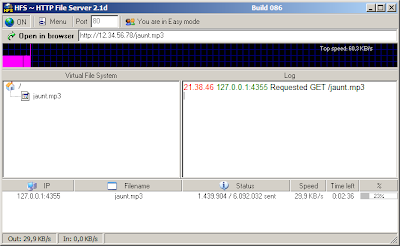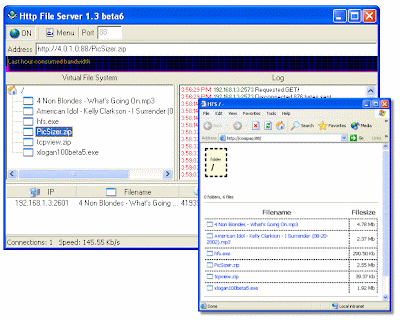Joking! In fact, it means Highly Fatigued Student. Lol. Com'on! It's friggin 1 am and I'm having my posting spree! What can I do? Bear with me!
Anyways. Today I wish to introduce to you my readers, a program that has helped me in numerous ways, and I hope will help you too. Its name? HFS: HTTP File Server.
As you can see, the interface is quite neat and is real easy to get a grasp of. The left pane indicates which files you have for share. The right pane indicates what action is currently being done, and by who. The bottom pane shows who is connected to your server.
The screenshot here shows the program in Easy mode. You can switch to Expert mode by clicking on the "You are in Easy Mode" button. Expert mode gives you a whole lot of options which enhances the program. These include accounting features. You can create accounts for you and your friends, and password protect your shared files. You can also impose bandwidth limitations, customize the access page and others. Just go through the Menu to check out the tons of features this small program has in its belly.
HFS works by using a Virtual File System. That is, when you right-click and add a file to HFS, it is not added physically. What is added is a link to the file which allows people to download it. But what happens when people need to upload a file to you? You will need to create a Real Folder. This is simple. Create a normal folder on your computer. Right click on the left pane of HFS and select Add Folder from Disk. Easy! The uploaded files will go to the folder you just created.
Now, how do people access your server? Check the screenshots. Near the top, you will see an HTTP address with an IP address. You copy this address and send it to your friends. They can then access your server and download/upload files to you by accessing the address from their web browser.
Some issues now. If you are using a router, you need to correctly port-forward HFS for it to work, and in HFS, you need to configure HFS for it to look for your external IP. This option is available in Menu - Start/Exit - Find External IP on Startup. Port-forwarding will not be explained here. Use this if you need help.
HFS is a really powerful tool, and if you commonly share files with friends, I encourage you do download and explore it. It's freeware, and malware-free. So go check it out and test out its features. Note that it's not totally unhackable, although it's pretty safe.
Personally, I prefer this method of sharing files with friends, rather than emailing, or sending via IM. This allows more flexibility, allows my friends to resume their downloads, and also upload files to me. In essence, HFS is an essential tool for any Internet power-user. I definitely recommend it.
Labels: Geek Stuff, Software
Another great software through Lifehacker!
I've always been looking for a small and simple program that docks to one side of my screen, and acts like an icon-container for my frequently-used icons. I wanted something simple, easy to use, auto-hiding, customizable, light and of course, free.
I've been through loads and loads of these "Launchbar" programs, but every one of them seemed to lack one or another feature from what I wanted. That was until I found a really cool (I mean it, really cool) and useful program called RunMe that allows you to create a customizable (real customizable) sidebar launcher. I mean it, this thing is really powerful! Check the screenshot:
As you can see from above, RunMe is themeable, is dockable on any part of the screen, remembers its dock position, has loads of customizable effects (the Show Delay option is really important, more on that later), and some other options. See above pictures for more details.
RunMe, as seen from the first cap, supports loads of things, including icons, folders (which can be made to act like menus), and other commands, like the Run box. Overall, RunMe is ZOMGly powerful. Try it out for yourself!
The site says WinXP only, but I tested it on Vista and it works fine. No problems till now.
About the Show Delay option: It is the setting that determines for how long the mouse must be held over the side of the screen for RunMe to show. Set it resonably high if ever you dock it on the right side of your screen (like me), else it pops out as soon as you try to access your vertical scroll-bar, which is not nice. Oh yeah, it has Always on Top too! :P
Go try folks! It's malware-less! Or what you might call "safeware", if ever the term exists.. :D
Labels: Software, Tips and Tricks