Joking! In fact, it means Highly Fatigued Student. Lol. Com'on! It's friggin 1 am and I'm having my posting spree! What can I do? Bear with me!
Anyways. Today I wish to introduce to you my readers, a program that has helped me in numerous ways, and I hope will help you too. Its name? HFS: HTTP File Server.
As you can see, the interface is quite neat and is real easy to get a grasp of. The left pane indicates which files you have for share. The right pane indicates what action is currently being done, and by who. The bottom pane shows who is connected to your server.
The screenshot here shows the program in Easy mode. You can switch to Expert mode by clicking on the "You are in Easy Mode" button. Expert mode gives you a whole lot of options which enhances the program. These include accounting features. You can create accounts for you and your friends, and password protect your shared files. You can also impose bandwidth limitations, customize the access page and others. Just go through the Menu to check out the tons of features this small program has in its belly.
HFS works by using a Virtual File System. That is, when you right-click and add a file to HFS, it is not added physically. What is added is a link to the file which allows people to download it. But what happens when people need to upload a file to you? You will need to create a Real Folder. This is simple. Create a normal folder on your computer. Right click on the left pane of HFS and select Add Folder from Disk. Easy! The uploaded files will go to the folder you just created.
Now, how do people access your server? Check the screenshots. Near the top, you will see an HTTP address with an IP address. You copy this address and send it to your friends. They can then access your server and download/upload files to you by accessing the address from their web browser.
Some issues now. If you are using a router, you need to correctly port-forward HFS for it to work, and in HFS, you need to configure HFS for it to look for your external IP. This option is available in Menu - Start/Exit - Find External IP on Startup. Port-forwarding will not be explained here. Use this if you need help.
HFS is a really powerful tool, and if you commonly share files with friends, I encourage you do download and explore it. It's freeware, and malware-free. So go check it out and test out its features. Note that it's not totally unhackable, although it's pretty safe.
Personally, I prefer this method of sharing files with friends, rather than emailing, or sending via IM. This allows more flexibility, allows my friends to resume their downloads, and also upload files to me. In essence, HFS is an essential tool for any Internet power-user. I definitely recommend it.
Labels: Geek Stuff, Software
6 comments:
Subscribe to:
Post Comments (Atom)
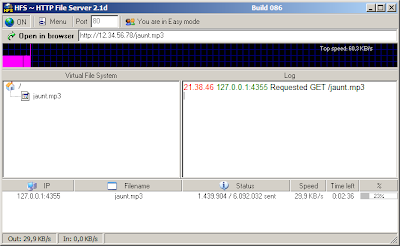
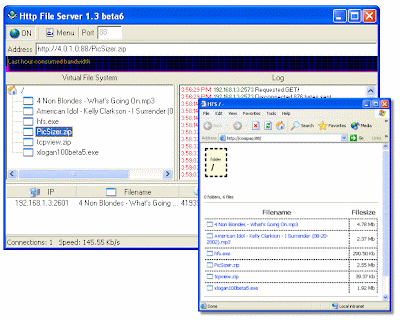

How do you deal with the constantly changing external IP? I've opted for a web server to share my files n docs. But i've tried HFS and yeah, it's an nice app.
Cheers,
Sundeep
(1984Today)
Register with a free service such as DynDNS. Then under Menu -> Dynamic DNS Updater, you can put your link. Now your server is accessible via your DynDNS address.
That's a nice deal. I had tried a web server formerly. No-ip also is a good alternative with chaning ips.
Yea No-Ip works too. You will have to use its own program to refresh the IP though, whereas HFS handles DynDNS natively.
I have finally installed it and ready to use. It's easy and great. Thanks for sharing mate
*Cough* Apache